How to cancel Amazon Prime membership : A Step-by-Step Guide
Learn to cancel Amazon Prime membership with ease using our Step-by-Step Guide – your hassle-free solution to end your Prime subscription.

How to cancel Amazon Prime membership : A Step-by-Step Guide:
So, you've decided to part ways with Amazon Prime. Whether you're streamlining subscriptions or saving some cash, cancelling your membership is quick and easy. Here's a step-by-step guide to help you navigate the process on both desktop and mobile devices:
On Desktop:
- Head to Amazon.com: Log in to your account and hover over "Accounts & Lists" in the top-right corner.
- Navigate to Prime Membership: Select "Prime Membership" from the dropdown menu.
- Manage Your Membership: Scroll down and click on "Manage Prime Membership" under "Manage Your Prime Membership."
- End Your Membership: Look for the "End membership" button and click on it.
- Confirm Cancellation: Follow the on-screen instructions to confirm your cancellation. Choose whether you want to continue using Prime until the current billing cycle ends or cancel immediately.
On Mobile App:
- Open the Amazon App: Log in to your account and tap on the menu icon (three horizontal lines).
- Access Your Account: Scroll down and tap on "Your Account."
- Manage Prime Membership: Under "Manage your Prime membership," tap on "Manage Prime Membership."
- End Your Membership: Tap on "End membership" and follow the on-screen instructions.
- Confirm Cancellation: Choose whether you want to continue using Prime until the current billing cycle ends or cancel immediately.
Additional Tips:
- Remember the deadline: If you want to avoid being charged for the next billing cycle, make sure to cancel at least 24 hours before the renewal date.
- Check for additional subscriptions: Cancelling Prime doesn't automatically cancel other subscriptions associated with your Prime membership, like Prime Video channels. Manage those separately under "Your Memberships and Subscriptions" in "Your Account."
- Consider downgrading: If you only use certain Prime benefits, you might be able to downgrade to a Prime Video-only subscription for a lower price. Explore your options before cancelling completely.
- Customer service: If you encounter any issues or have questions, you can always contact Amazon customer service for assistance.
By following these simple steps, you can successfully cancel your Amazon Prime membership and free yourself from recurring charges. Remember, you can always rejoin Prime in the future if your needs change. Happy shopping (or not shopping), depending on your decision!
Prime Time Q&A: Frequently Asked Questions About Cancelling Your Amazon Prime Membership
Thinking of cancelling your Amazon Prime membership but have some lingering questions? Here are some frequently asked questions to help you navigate the process:
Q: How do I cancel my Amazon Prime membership?
A: You can cancel your membership on both desktop and mobile devices. Follow the step-by-step guide in the blog for detailed instructions.
Q: What happens when I cancel my Prime membership?
A: You'll lose access to Prime benefits like free two-day shipping, Prime Video, and Prime Music. However, you can continue to use these benefits until the current billing cycle ends.
Q: Will I get a refund if I cancel?
A: If you haven't used any Prime benefits since your last renewal date, you may be eligible for a full refund. Otherwise, you'll receive a prorated refund based on the remaining days in your billing cycle.
Q: What if I have other subscriptions linked to my Prime membership?
A: Cancelling Prime doesn't automatically cancel other subscriptions like Prime Video channels. You'll need to manage them separately under "Your Memberships and Subscriptions" in "Your Account."
Q: Can I downgrade my Prime membership instead of cancelling it completely?
A: Yes! If you only use certain Prime benefits, you might be able to downgrade to a Prime Video-only subscription for a lower price. Explore your options on the "Manage Prime Membership" page.
Q: What if I encounter problems cancelling my membership?
A: If you have any trouble cancelling your Prime membership, you can contact Amazon customer service for assistance.
Bonus Tip: Remember to cancel at least 24 hours before your renewal date to avoid being charged for the next billing cycle.
Amazon Prime Membership Cancellation FAQs: Answers to Your Every Query
Q: How do I cancel my Amazon Prime membership?
To cancel your Prime membership, follow these simple steps:
On Desktop:
- Log in to your Amazon account.
- Hover over "Accounts & Lists" (top right corner) and select "Prime Membership."
- Scroll down and click "Manage Prime Membership."
- Hit "End membership" and follow the on-screen instructions.
On Mobile:
- Open the Amazon app and tap the menu icon (three lines).
- Select "Your Account" and then "Manage Prime Membership."
- Tap "End membership" and follow the on-screen instructions.
Q: How do I delete a subscription on Amazon Prime?
Cancelling your Prime membership itself doesn't affect other linked subscriptions (e.g., Prime Video channels). To manage those:
- Go to "Your Account" and then "Your Memberships and Subscriptions."
- Find the specific subscription you want to delete and select "Cancel Subscription."
- Follow the on-screen instructions to confirm cancellation.
Q: Can I cancel my Prime membership anytime?
Yes, you can cancel your Prime membership anytime. However, to avoid being charged for the next billing cycle, it's best to cancel at least 24 hours before your renewal date.
Q: How do I stop automatic payments on Amazon Prime?
Cancelling your Prime membership automatically stops recurring payments. If you only want to stop automatic payments for other subscriptions, follow the steps mentioned in "How do I delete a subscription on Amazon Prime?"
Q: How do I cancel my Prime Video free trial?
To cancel your Prime Video free trial before it converts to a paid subscription:
- Go to "Your Account" and then "Your Prime Membership."
- Select "Manage Prime Membership" and then "Manage Video Settings."
- Under "Prime Video Membership," click "End membership."
Q: What happens after 30 days free trial of Amazon Prime?
After the 30-day free trial, your Prime membership automatically renews unless you cancel it beforehand. You'll be charged the monthly membership fee unless you cancel at least 24 hours before your renewal date.
Q: Can I cancel Prime membership and get a refund?
If you haven't used any Prime benefits since your last renewal date, you may be eligible for a full refund. Otherwise, you'll receive a prorated refund based on the remaining days in your billing cycle.
Q: Can I cancel Amazon Prime after 1 month?
Yes, you can cancel your Prime membership after any period, even after just one month. You'll still have access to Prime benefits until the current billing cycle ends.
Q: Is Amazon Prime 30-day trial really free?
Yes, the Amazon Prime 30-day trial is completely free as long as you cancel before the trial period ends. You won't be charged unless you forget to cancel before the deadline.
Q: Can we cancel Autopay in Amazon Prime after free trial?
Cancelling your Prime membership also cancels Autopay for the membership itself. However, it doesn't affect other subscriptions with separate Autopay settings. Manage those as mentioned in "How do I delete a subscription on Amazon Prime?"
Q: What happens if I cancel Amazon Prime?
You'll lose access to Prime benefits like free two-day shipping, Prime Video, and Prime Music. However, you can continue to use these benefits until the current billing cycle ends.
Q: Can I cancel subscribe and save?
Yes, you can cancel individual Subscribe & Save items at any time. Go to "Your Account," then "Your Orders," and manage individual subscriptions under "Subscribe & Save." However, cancelling Prime doesn't automatically cancel these subscriptions.

 bloggeramar
bloggeramar 































